The Dashboard section
Once logged in to my.satisfaction.AI, you land on the Dashboard page, where you can see the general KPI of the conversations between your end-users and your xBot.
You can see at a glance what topics are discussed by your end-users and you can also get first level information about conversations answered by your xBot.
A topic is what we call also an intent. An intent corresponds to what the user needs, expressed by the latter in one sentence or few essential words.
Know your customers
Using the date picker  , you can select a date range of your choice to get the number of conversations that happened between your xBot and your end-users and the topics detected inside these conversations. By default, the preselected date range is set to the last 7 days.
, you can select a date range of your choice to get the number of conversations that happened between your xBot and your end-users and the topics detected inside these conversations. By default, the preselected date range is set to the last 7 days.
If you want to see the differences of topics discussed between two periods, you can activate the comparison mode by ticking on 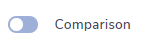 button. By default you will see displayed for the period compared the 7 days before the last 7 days.
button. By default you will see displayed for the period compared the 7 days before the last 7 days.
 Active / Total Conversations
Active / Total Conversations
This indicator compares the number of active conversations (where at least one input/answer has been done by the enduser in the conversation) and the total number of conversations initiated by the xBot in the selected period.
Topics detected
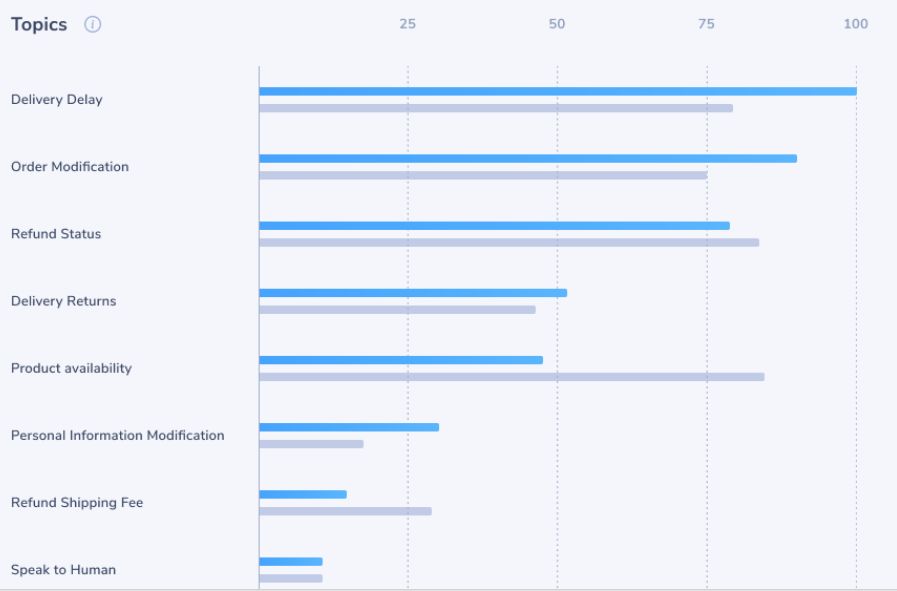
Here you can see the recognised list of topics (and their evolution if the comparison mode is activated) in the conversations and their occurrence during the chosen period.
NB:
The data displayed can be exported as a CSV file via the button. For more information on how to import a CSV file in Microsoft Excel, you can consult this documentation:
. http://www.wikihow.com/Open-CSV-Files
Know your bot
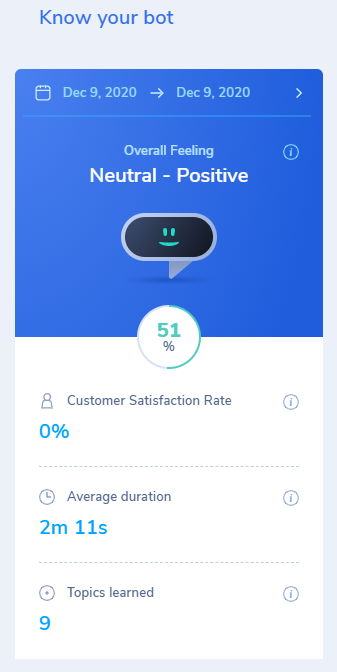
Using the date picker  , you can select a date range of your choice to get the overall feeling of your xBot, the average duration of conversations, and the topics learned by your xBot.
, you can select a date range of your choice to get the overall feeling of your xBot, the average duration of conversations, and the topics learned by your xBot.
By default the preselected period of time is set to Yesterday but you can change the date range using the date picker  .
.
Overall Feeling
The Overall Feeling represents the average user’s mood towards your xBot at the end of a conversation. This is calculated on average taking all conversations that happened for date range that you have selected.

The Overall Feeling is calculated with our Dialog Atmosphere rating system. This rating system is based on natural language processing, text analysis, and computational linguistics which allows us to identify, extract, quantify, and study affective states, and subjective information available in conversations.
For more information on how the Overall feeling is calculated, please consult this article.
 Customer Satisfaction Rate
Customer Satisfaction Rate
The Customer Satisfaction Rate represents the satisfaction rate over the selected period.
The calculation is based on the average of the answers (only YES and NO are taken into account) to this question “Did I answer your question correctly” over the chosen period.
NB:
- The satisfaction rate can only oscillate between -100% and 100%
- If there are 10 YES and 8 NO, the result is +20%
- If there are 8 YES and 10 NO, the result is -20%
- If there are 2021 YES and 2021 NO, the result is 0%
- If there are 0 answers, the result is 0%
 Average duration
Average duration
The duration of a conversation is the time between the start and the of a conversation. We calculate the average conversation duration depending on the date range you have selected.
 Topic learned
Topic learned
This information illustrates the number of end-user’s topics / intents that your xBot has learned with you to recognize when you have set your xBot.
The number of topics learned correspond to the total number of intents set in the Intents page (that you can reach by clicking on the  Bot Setup section in the vertical left menu).
Bot Setup section in the vertical left menu).
Documented/reviewed 15/07/2021