The User settings section
Only Admin accounts have the option to access the User Settings section.
If you want to know more about users’ roles, please have a look at this article.
Admin accounts can manage who has access to your xBot. On this page is displayed the list of all users:
- With an Active status: Invited and who have accepted the invitation and finalised their account creation
- With a Pending status: Invited and who have not yet accepted the invitation.
It is possible to search for a specific user and to sort the list of users by:
- Accepted/Invited dates
- Role
- Status (Pending/Active)
How to invite a user?
To invite a designated person to access your xBot via the my.satisfaction.AI portal, Admin accounts need to:
- enter the email address of the person to invite & choose the role to assign
- click on the
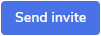 “Send invite” button.
“Send invite” button.
Once invited, the invited user will receive an email confirming access to:
- the my.satisfaction.AI portal (with a password creation step if this is the first connection to the portal).
- your xBot (with the access rights that has been assigned by the Admin).
How to delete a user?
Admin accounts can delete portal users clicking on the  trash picto.
trash picto.
How to change the user role?
If you need to change the user role of an existing account, you need to first delete the user account and then invite the user again with its email address and choose its new role. The invited user will have to accept this new invitation in order to access the portal.
Documented/reviewed 06/07/2020