The Loop section
Regardless of how much artificial intelligence an xBot possesses, there may still be times when a human being needs to take over an ongoing conversation.This option is sometimes necessary if you want to maximise end-user satisfaction.
Loop offers the possibility for a human agent:
- to oversee live conversations happening between your xBot and the end-users.
- to intervene in an ongoing conversation happening between the end user and your xBot:
- when your xBot doesn’t have the answer,
- or when the end-user is asking to your xBot to speak with a human,
- or when the end-user is getting upset (detected by our sentiment analysis).
By default, when arriving in Loop, the user sees  filtered by
filtered by  and
and  sentiments. These are the high priority conversations, the human agent might want to intervene in.
sentiments. These are the high priority conversations, the human agent might want to intervene in.
Among all conversations that have a sentiment associated, some conversations are also flagged as  . These are conversations for which an end user has explicitly asked to talk to a human.
. These are conversations for which an end user has explicitly asked to talk to a human.
The Live conversations
The human agent can choose in the list of conversations the conversation he wants to oversee by clicking on it.
If he wants to focus only on specific conversations, the human agent can filter the list of conversations by sentiment by ticking / unticking the sentiment boxes.
When he wants to intervene in a conversation, he can click on the “Take over” 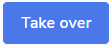 button at the bottom of the conversation and send messages to the end user. A human agent can’t take over a conversation that is already taken over by another human agent.
button at the bottom of the conversation and send messages to the end user. A human agent can’t take over a conversation that is already taken over by another human agent.
The human agent can continue the conversation until its conclusion or can opt to let your xBot finish the conversation. By clicking on 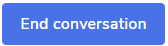 button, the human agent passes the conversation once again to the xBot.
button, the human agent passes the conversation once again to the xBot.

All conversations a human agent has taken over are filtered in  .
.
In the live conversation list, each conversation has the following information to help the human agent navigate all conversations:
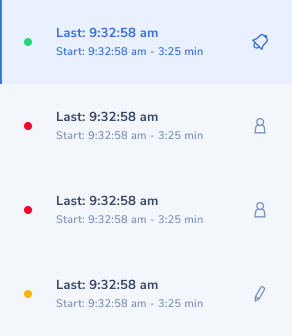
- sentiment of the conversation represented by a colored point:
- red
 for negative
for negative - orange
 for neutral negative
for neutral negative - blue
 for neutral positive
for neutral positive - green
 for positive
for positive
- red
- time of the last message of the conversation
- start time of the conversation
- duration of the conversation
- a state picto on the right - there are 4 possible states :
- a message
 bubble: when your xBot is handling the conversation
bubble: when your xBot is handling the conversation - a user
 picto: when another human agent has taken over the conversation
picto: when another human agent has taken over the conversation - a pencil
 picto: when you are the human agent that has taken over the conversation
picto: when you are the human agent that has taken over the conversation - a bell
 picto: when a human agent is requested
picto: when a human agent is requested
- a message
How the Live conversation list is sorted ?
The conversation list is sorted by the first message sent, oldest on the top. The conversation data are updated in real time.
Vertical timeline
To navigate easily within the conversation, a vertical timeline is available.
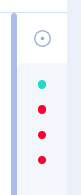
- Each point corresponds to one message of the end-user. The color corresponds to the sentiment detected for the corresponding message:
- red
 for negative
for negative - orange
 for neutral negative
for neutral negative - blue
 for neutral positive
for neutral positive - green
 for positive
for positive
- red
- Click on one of the color points, you are redirected to the moment of the conversation when the interaction occurred.
Inactivity
A conversation becomes inactive when more than 4 minutes have passed after the last message was sent.
When becoming inactive, the conversation disappears from the conversation list. Independently from this inactivity, the session of the conversation will time out 20 minutes after the last message was sent.
- Which means:
-
if a end-user sends a message 22 minutes after the last message was sent, then a new conversation will start for him
-
if a end-user sends a message 7 minutes after the last message was sent, the former inactive conversation goes back to the conversation list and the human agent will see the history of the former messages when clicking on that conversation
-
When a user is overseeing a conversation which becomes inactive, then that conversation will disappear from the list and the user will be overseeing the next conversation from the list.
Documented/reviewed 06/07/2020