Intents Interface
You can access the Intents page by clicking on the icon on the vertical menu on the left side of the my.satisfaction.AI portal.
In the « Intents » page you can:
-
get an overview and monitor your xBot’s capacity to recognize end user’s questions
-
create and manage the “Intents” of your users (An Intent represents what your users want to know or do when they interact with your xBot)
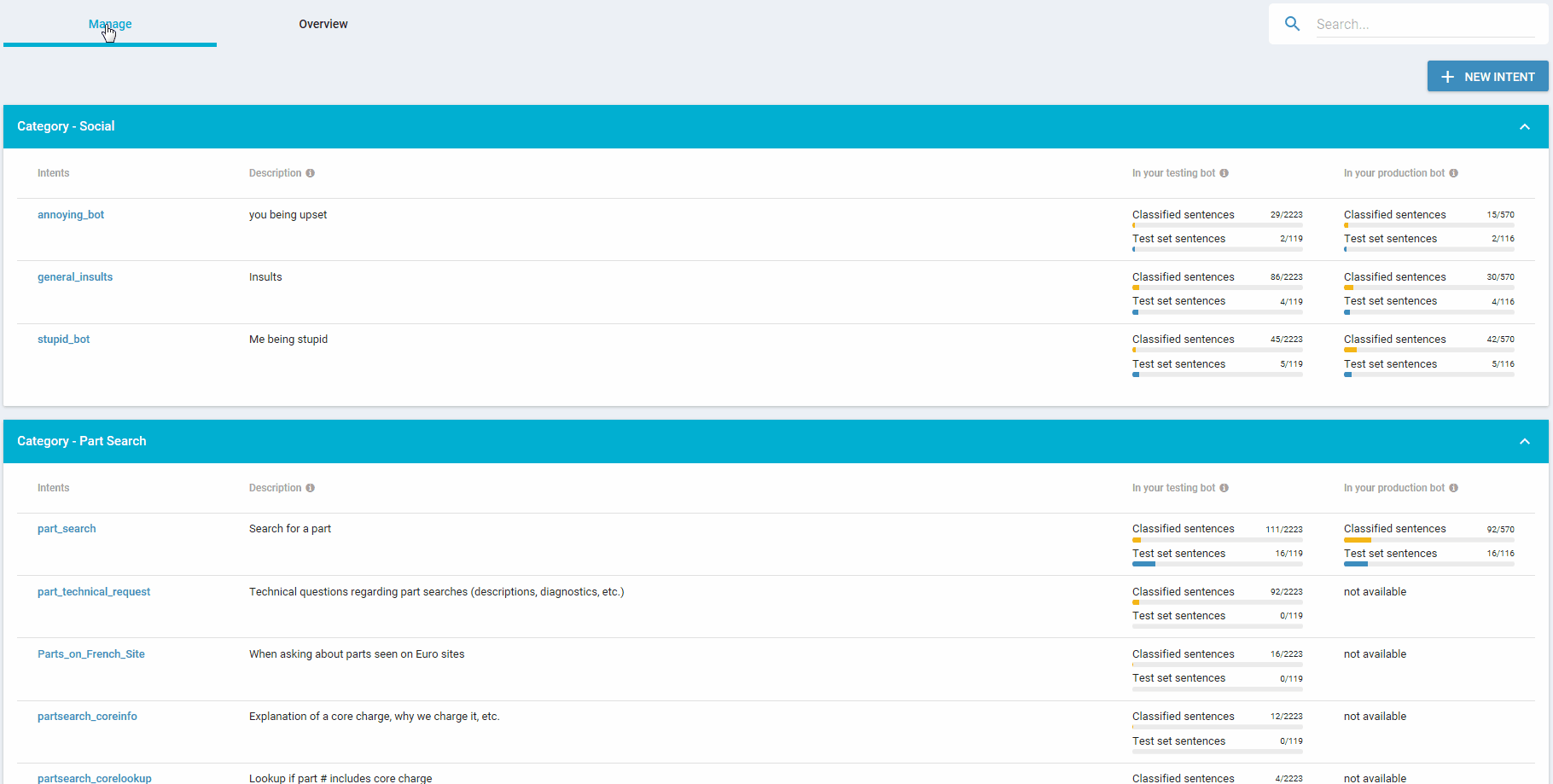
A - Overview Tab
In the “OVERVIEW” tab on the Intent page is displayed per Production / Testing environment all the Intents listed by the number of sentences ( categorised as classified or Test set ).
-
the Intents sorted by the number of sentences is displayed on the vertical axis. Here you can see the Intents with the most popular tasks or actions the user ask for,
-
On the horizontal axis the number of sentences per Intents is displayed.
The Intents can be also displayed and sorted through two kinds of sentences :
-
The classified sentences which corresponds to the sentences that have been associated to the Intents,
-
Test set sentences which are used to benchmark the accuracy of the xBot before and after Training.
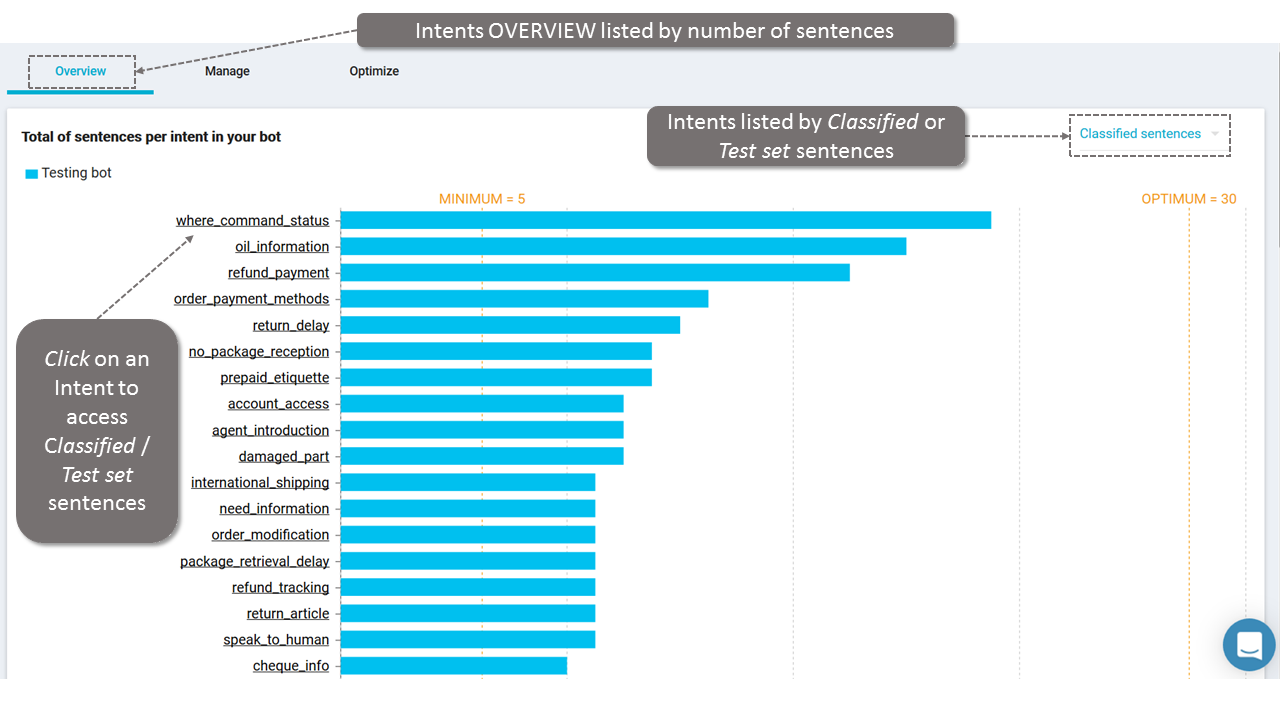
How to access the Intents’ Sentences ?
By clicking on the Intent from the Overview page you can access the list of classified or test set sentences and if needed:
- edit the current classification
- add new classified or test sentences
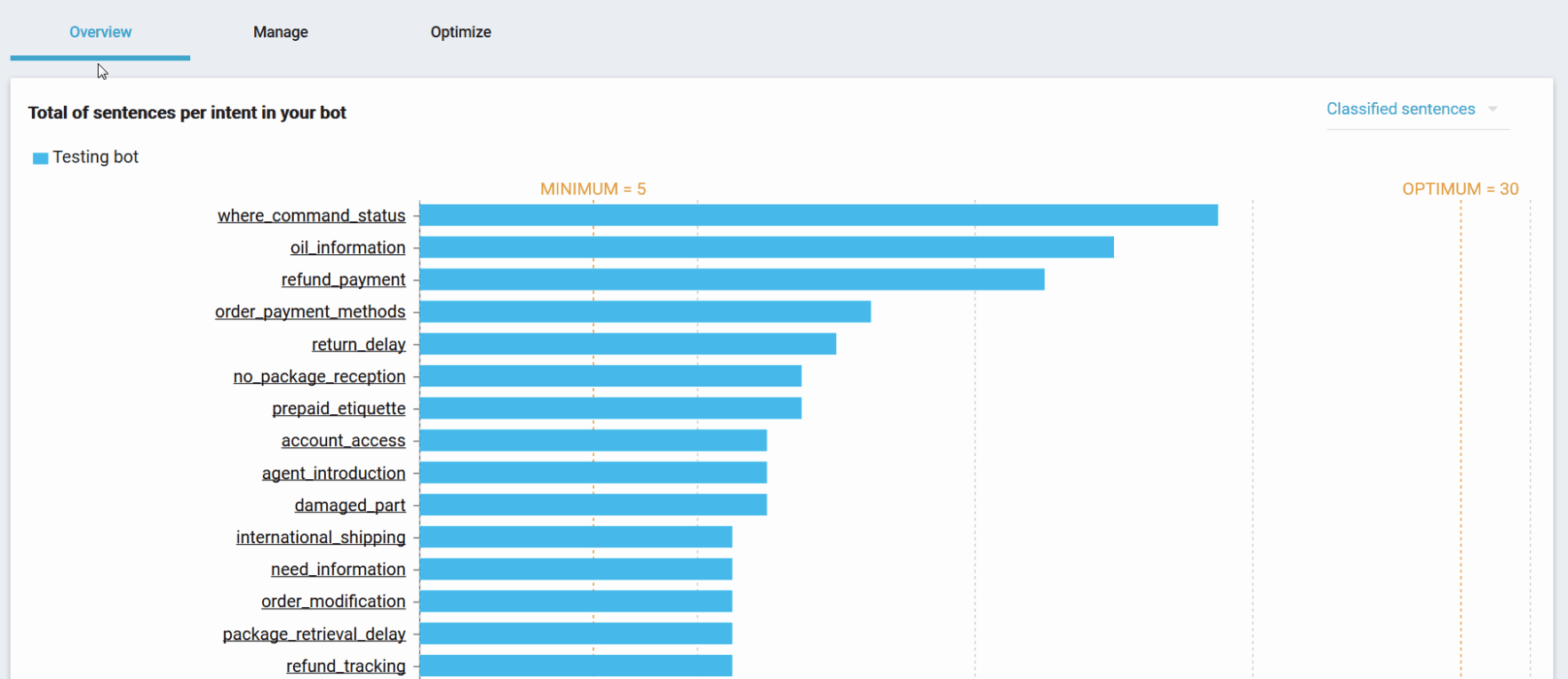
B - Manage Tab
In this tab, you can create and manage the “Intents” of your users:
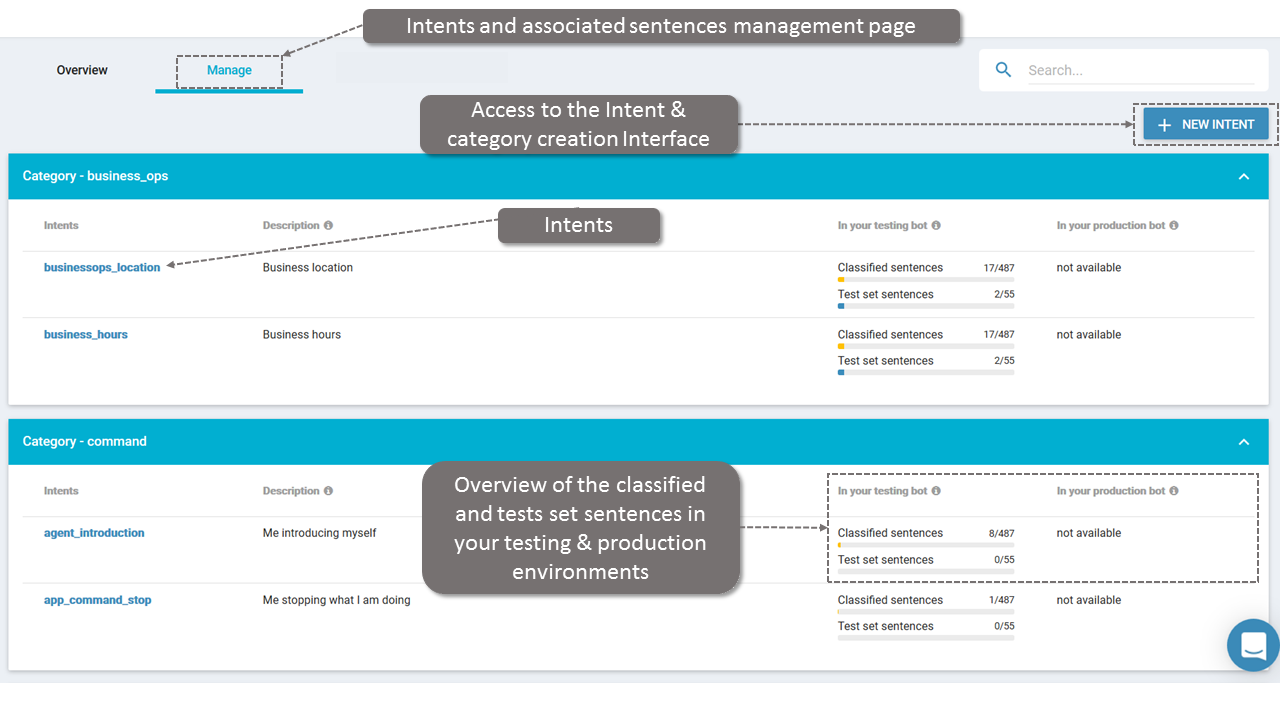
On the right side of this page, you can see the sentences associated to the Intents in two different environments:
-
Testing environment: You can manage your xBot in test mode first so when you are happy with the results you can deploy to your production environment
-
Production environment: This refers to the live, real-world environment aimed at end-users. It is the environment your end users are playing with at the moment (if you deployed once already). You will need to deploy your latest changes to that environment so your users can benefit from them.
1 - Add a category & Add an intent
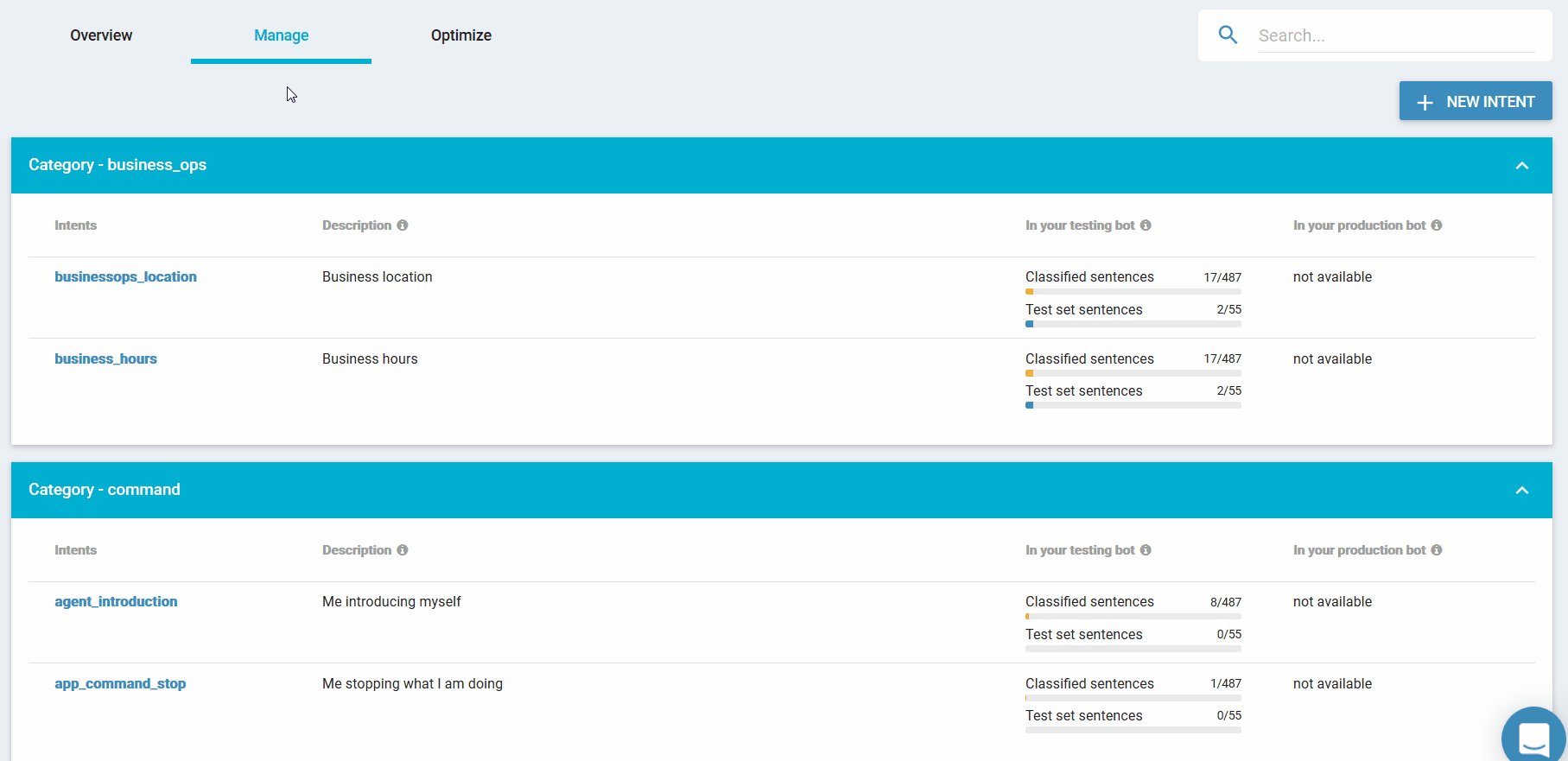
Categories allow you to organize your intent by group so you can to find them easily. Please note : Accents and characters are forbidden.
You can add an Intent by completing the following fields:
-
Name : Name of the Intent
-
Description : Information allowing the data labeling and the management of ambiguous sentences and their automated disambiguation.
-
Category : Category (created beforehand, see above) to which the Intent belongs
- NB: The name of the Intent must be the one used for the corresponding Intent coded in the Athena editor in the Knowledge & Skills page of the my.satisfaction.AI portal.
2 - Add a sentence
As soon as you create an Intent, you feed your xBot’s knowledge. To do this, you can add and classify questions or phrases that could potentially be used by your users. You can classify them into “Classified sentences” or “Test set sentences”. Please refer to the How to classify sentences documentation page for further details.
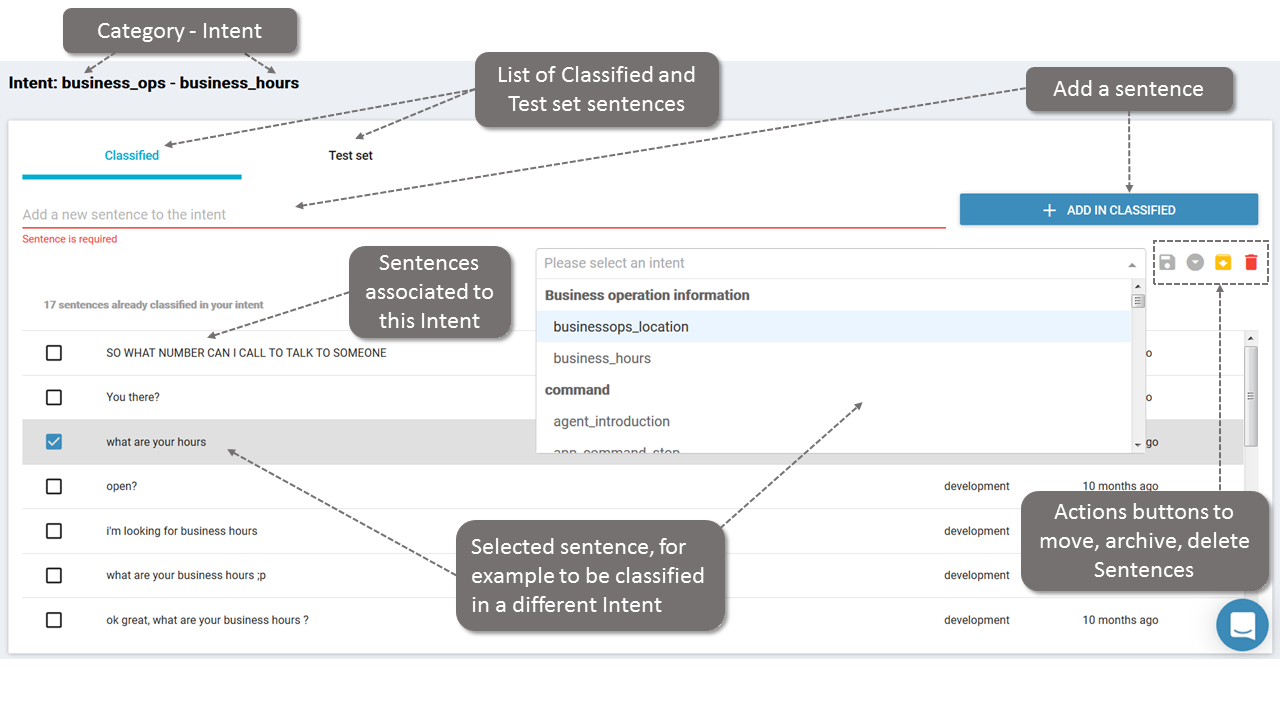
You can also perform the following actions:
- archive “Sentences”,
- move “Classified sentences” in “Test set sentences” and vice and versa,
- delete “Sentences”.
For more information on these actions, please refer to the How to classify sentences part of the documentation.
IMPORTANT:
In the current version of my.satisfaction.AI, it is not yet possible to edit or delete a “Category” or “Intent”.
Documented/reviewed 29/07/2018 7:12:55 AM