Training Interface
Once your sentence classification is completed, you are ready to train your xBot and to instill your xBot with the new knowledge that you have just classified. You can do this from the “Training” page.
You can access the Training page by clicking on the icon on the vertical menu on the left side of the my.satisfaction.AI portal.

The Training interface allows you to train the “brain” of your xBot. We are talking here about a neural networks training or deep learning related to the language space for your business, that you will have passed on to your xBot through the classification sessions.
This interface also allows you:
-
Manage and monitor your xBot’s training sessions and history
-
Analyse the performance of the AI model of your xBot
-
Know which version of your xBot is in use in the testing environment and in the production environment
-
Compare trainings
- NB: As a reminder, all xBots within the my.satisfaction.AI portal have two status:
-
In testing: Preparatory state, “sandbox” or pre-production state where you can create new scenarios or adapt the existing scenarios
-
In production: Status available to your end users, where you can monitor the xBot in production mode and make minor changes in real time
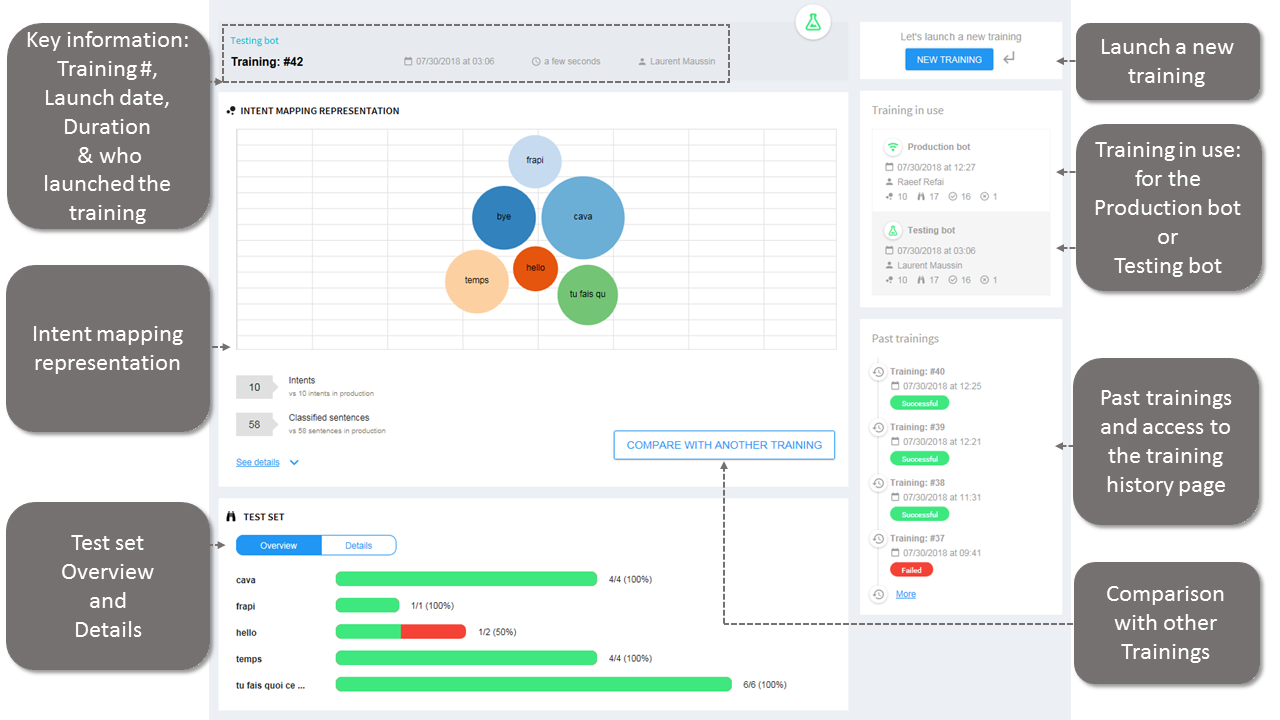
Once you click on the button , the training will be in a
status until it is completed. When launching the training, a popup will open for you to name your training and add a description as needed.
For now, please refresh the page to see if the status of the training changed.
- NB: Please note the whole Training process can be long and may take 10-15mns.
- The Intents mapping representation
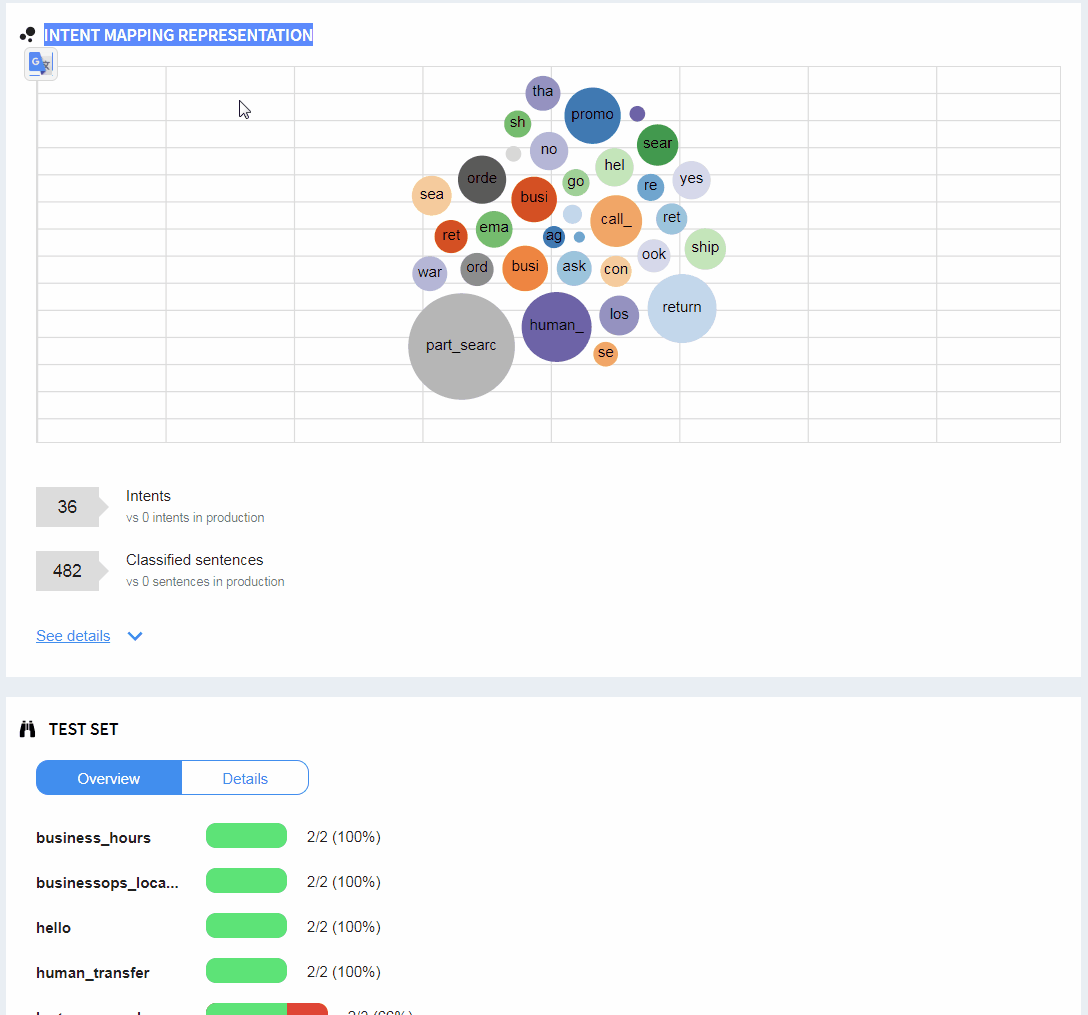
This bubble chart gives you a quick overview of what the AI model of your xBot looks like. For each bubble:
-
the size represents the number of classified sentences
-
the color represents the domain (click here for more information) of the intent
Clicking on link will unfold the intents list with the number of sentences per intent
- The test set “Overview” and “Details” view

Below the Intent mapping representation, you can find an overview of the test set results which is a summary of what went right or wrong during the training. Sentences in the test set are tested and understood (= associated by the xBot with the correct intent) or not understood (= associated with an irrelevant intention).
The Details view helps you deep dive into the results to understand the errors and what failed during the training session. You can sort the following key information in a descending/ascending order:
-
Intents
-
Sentences for test
-
Matching result (all/passed/failed)
-
Score (how much the test set sentence matched with the detected Intent)
-
Matching error (when if failed, how much the test set sentence matched with the wrongly detected Intent)
- The Training in use
![]()
The “Training in use” block displays the following information for the xBot in production environment and the xBot in Testing environment:
-
when was the training launched and who launched it,
-
total number of intents,
-
total number of sentences in the test set,
-
total number of sentences with a “passed” status in the Test set,
-
total number of sentences with an “error” status in the Test set.
- Training history
The Training History page is accessible when clicking on Past trainings or on link in the same section.
The past training block displays the 10 previous trainings.
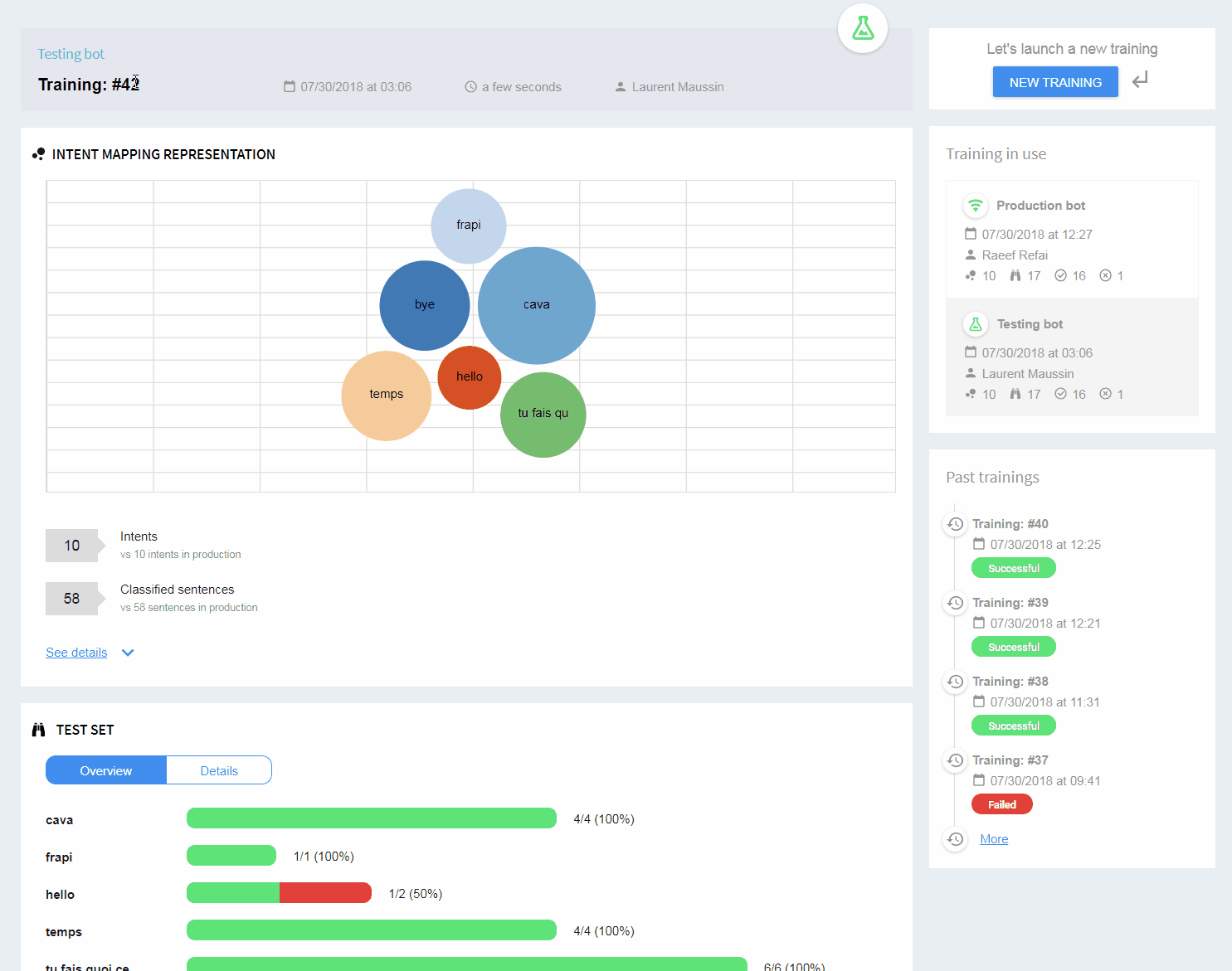
You can browse the trainings session history and see the following information displayed:
-
which training # is in use in production and in testing environment
-
status of the training: Passed/Failed
& also
-
total number of intents,
-
total number of sentences in the test set,
-
total number of sentences with a “passed” status in the Test set,
-
total number of sentences with an “error” status in the Test set.
- Training comparison
You can compare the current training session of your xBot with the previous training sessions by clicking on the button or via the icon
‘ Compare ’ available on the Training history page (please see above for more information on this page).
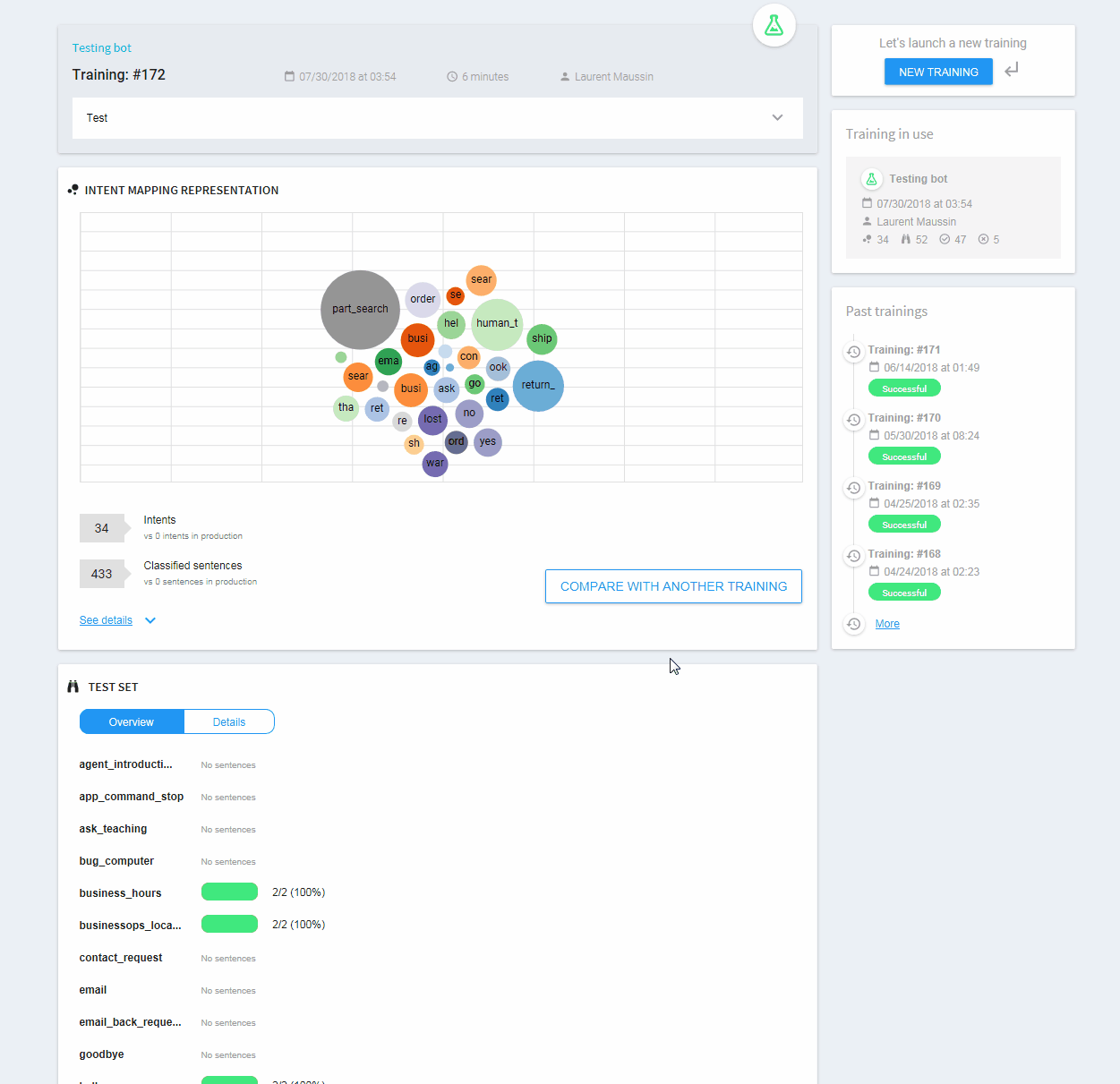
By displaying two training sessions side by side you can easily compare, for instance Intent, Test set mapping. The comparison can be done between all past successful trainings in production and/or testing environment and allows you to see if your edits, corrections or additions made to the knowledge or classification improve the understanding of your xBot. This feature helps you measure overtime the performance and knowledge progression of your xBot.
- What’s next ?
If you are satisfied with the results of the latest training of your testing xBot, the new knowledge and AI model can de deployed to your production xBot.
Please contact us here support@satisfaction.ai to assist you with the deployment to production.
Documented/reviewed 19/09/2018 7:12:55 AM