Users’ Interface
You can access the Users’ page by clicking on the icon on the vertical menu on the left side of the my.satisfaction.AI portal.
The Users’ roles
Admin
The Admin role can access the following features and pages of the my.satisfaction.AI portal :
-
The My bots page, where you can list all your xBots.
-
The Dashboard page, where you can visualize all usage and settings indicators of your xBot.
-
The Knowledge & Skills page, where you can teach dialogue scenarios to your xBot.
-
The Intent page, where you can improve its understanding.
-
The Classification pages, where the sentences entered by the users or the trainer are stored in the Pending page, and then can be categorized in the Classified page or in the Test set page, or finally in the Archived page.
-
The Training page, where you can instruct your xBot.
-
The Optimization page, where you can get a diagnostic to improve the Intents and their current associated classified sentences.
-
The Documentation pages, where you can discover the portal features, Howtos and best practices.
-
The Reporting page, where you can display the statistics of your xBot conversations.
-
The Settings page of your xBot.
-
the Users’ management page.
NB : The Admin role can invite accounts in all existing roles
Architect
The Architect role is very similar to the Admin role except that he can not access the Users management page meaning that he is not allowed to invite other Users.
Reader
The Reader role can access the following features and pages in read only mode (it is not possible to edit):
-
The Dashboard page, where Reader accounts can visualize all usage and settings indicators of your xBot.
-
The Knowledge & Skills page, where Reader accounts can read dialogue scenarios, responses set in the xBot.
-
The Intent page, where Reader accounts can see what sentences your xBot can understand.
-
The Reporting page, where you can display the statistics of your xBot conversations.
Agent
The Agent role can access the Live Session Handler page. This tool allows you to monitor and control all live conversations going on with your xBot. If needed, Agents can takeover conversations and accept Waiting conversations that are transferred automatically by your xBot or requested by your end user.
Supervisor
Similarly to the Agent role, the Supervisor role can access the Live Session Handler page. This role can also access:
-
the Reporting page to review live and past statistics,
-
the transcripts of the conversations between the end users and the xBot.
If the Agents team need to grow, Supervisors can create new Agent accounts via the Users’ page.
The Users’ page
Who can manage Users?
Via the Users’ page:
-
Admin accounts can invite other users to access the portal my.satisfaction.AI and they can give them any role listed above.
-
Supervisor account can invite and also create new accounts but only with an Agent role.
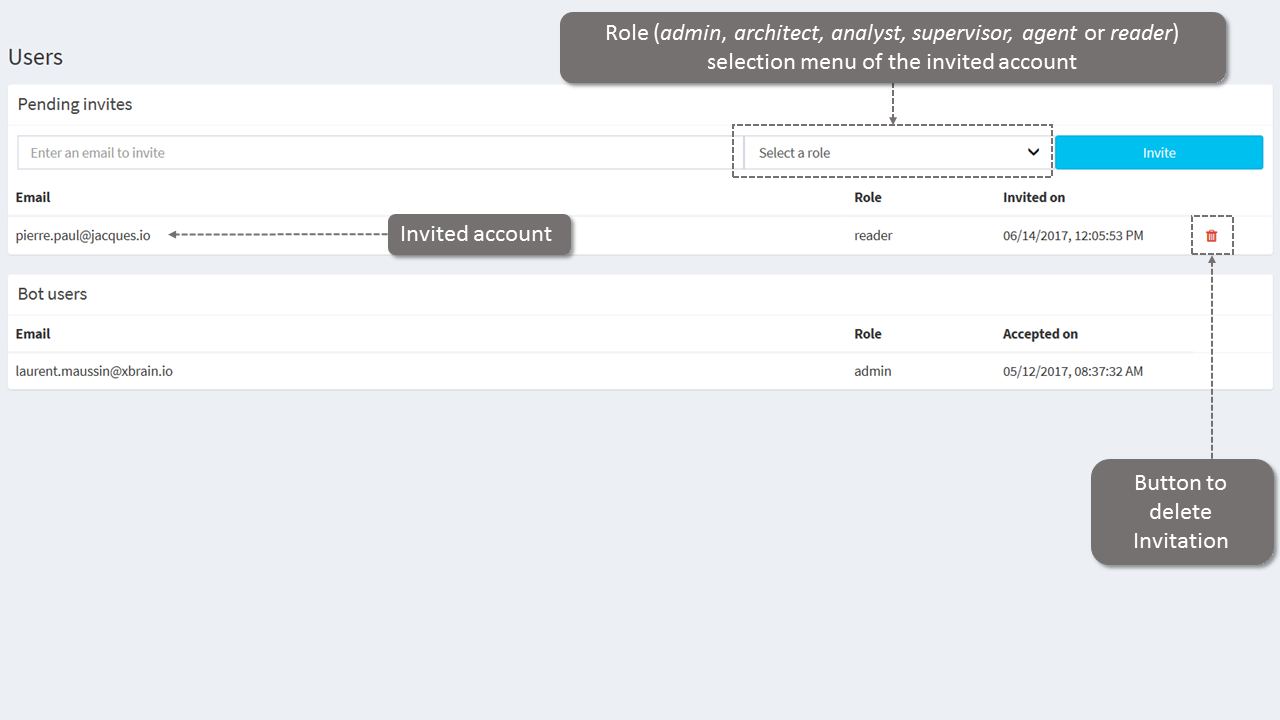
How to invite?
To invite a designated person to access your xBot via the my.satisfaction.AI portal, Admin accounts need to:
-
enter the email address of the person to invite.
-
choose the role to assign.
-
click on the “Invite” button.
Once invited, the invited user will receive an email confirming access to:
-
the my.satisfaction.AI portal (with a password creation step if this is the first connection to the portal). Please have a look to this page for more information.
-
your xBot (with the access rights that has been assigned by the Admin).
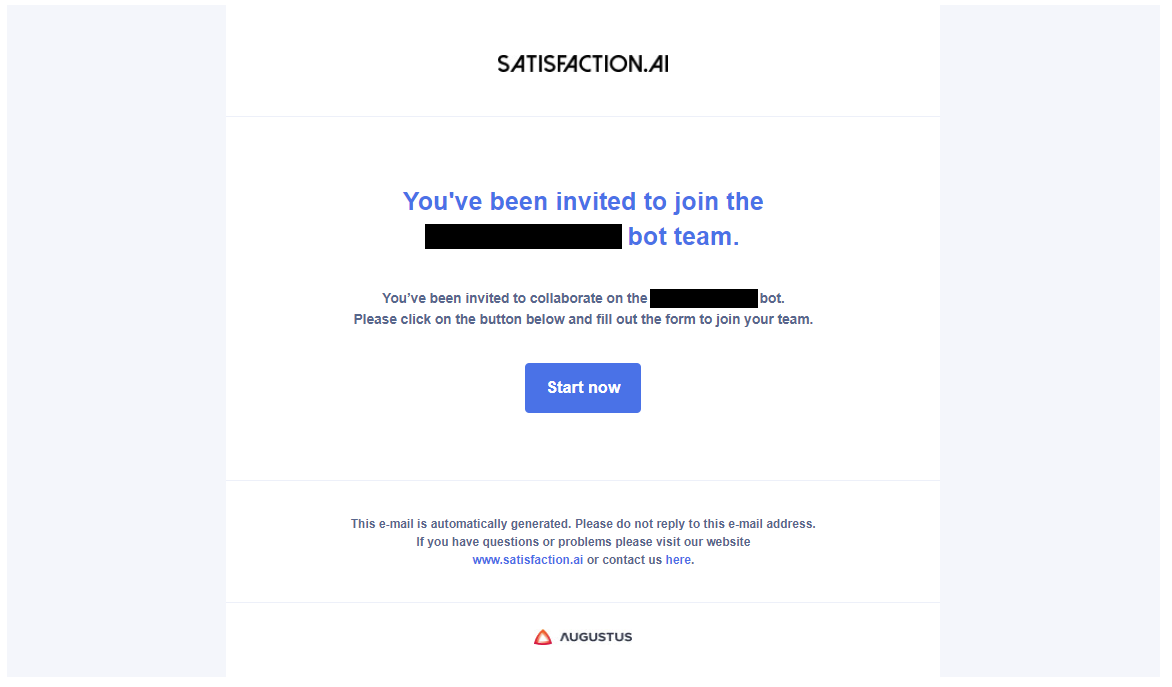
How to change user role?
If you need to change user roles of an existing account, you need to use an Admin account and invite the existing account in the desired new role.
The existing account will receive an Email (similar to the one received for an account creation) giving the rights related to the new role. The existing account will have to accept this new invitation in order to notice the role changes in the portal.
How to delete a user?
Admin accounts and Supervisor accounts can delete xBot users via the dedicated button  .
.
Documented/reviewed 16/01/2019 7:12:55 AM